QuickUp Document
Main Window
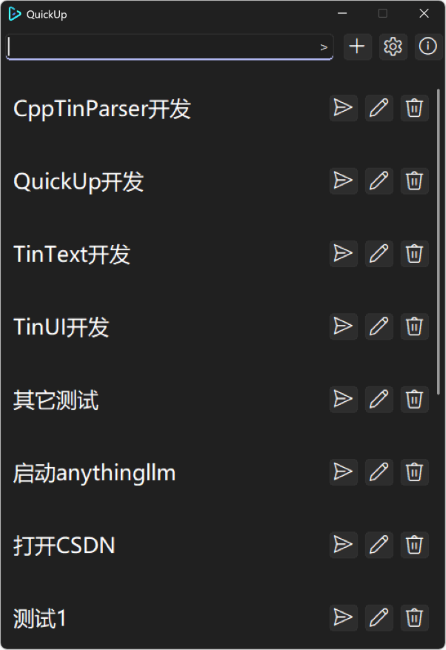
The top bar of main window:
- task-search-entry: enter the name of the task to search for similar tasks. The fuzzy search algorithm in this part is the Longest Common Subsequence Algorithm, implemented by
./cppextend/quickfuzz.h. - add-button: click it to show a new-task editor window. Then you can create a new task throw this it.
- setting-button: click it to show setting window of QuickUp.
- about-button: click it to show some information about QuickUp.
The tasks-list-view of main window:
- task item:
- name of each task.
- run-button: click to start this task.
- edit-button: click to open an editor window of this task.
- delete-button: click to delete this task. Noted that any action of deleting a task is not recoverable. So be careful when you decide to remove a task when QuickUp asks you if you want to continue to do it.
In sub-workspace main window, there are not setting-button or about-button. Instead, info-button and shortcut-button will take their places.
- info-button: click to show the whole name of this sub-workspace.
- shortcut-button: click to create a shortcut on desktop of this sub-workspace.
Editor Window
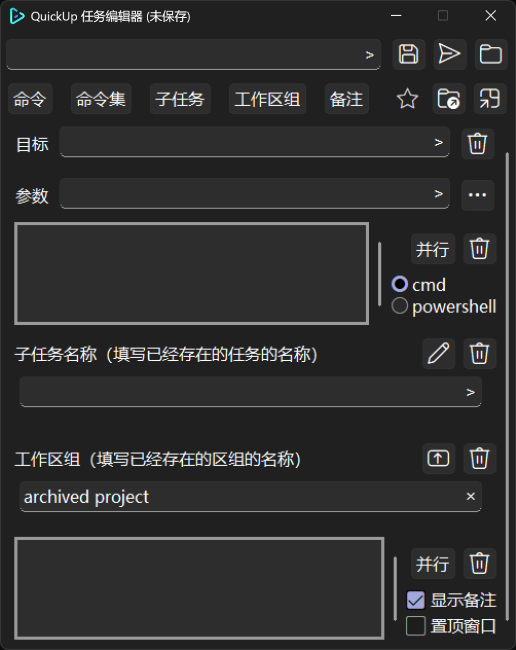
The top bar of editor window:
-
task-name-entry.
-
button-part
-
save-button: click to save current edition of this task.
A new task will be added to the task-list-view after saving and closing this window.
-
run-button: click to start this task. An attempt will be made to save the task. Only when the task is not in a modified state can it be run.
-
path-button: click to set the working path of this task. Noted that if a sub-task has NULL working path, it will inherit its sup-task working path. If there is no working path at all, the default working path will be the place of folder of QuickUp.
-
star-button: click to add this task to (or delete it from)
priority.txtof this workspace. For more information, please see the priority of task. -
open-button: click to show where the task
.jsonfile is. -
shortcut-button: click to create a shortcut on desktop of this task.
-
-
item-part
-
command
-
target: where the application is.
You can replace the input by dragging the target file into this input box. Note that when dragging a file with an unconventional address, QuickUp will default to the application under
shell:appsfolder. -
arguments: other contents to use in the command line to start this application.
-
Expansion button:
- threading-mode: as default, to start this application with a sub-thread. Turn on to wait until this application finishes.
- administrator-mode: turn on to start this application with administrator rights.
- Maximum/Minimum.
-
-
command lines
- text-box: the contents of command lines.
- threading-mode: as default, to start these commands with a sub-thread. Turn on to wait until the commands are completed.
- radio-box: choose
cmdorpowershellto run these command lines.
-
sub-task
- edit-button: open a sub-task in the edit window. At this point, the task name cannot be modified.
- sub-task-name-entry: type a name of one sub-task.
-
sub-workspace
-
open-button: open this workspace.
-
sub-workspace-name-entry: type a name of one sub-workspace.
Unlike other items, when user click this button, QuickUp will ask user to input the name of a sub-workspace. If the name does not exist, QuickUp will ask user whether to create this sub-workspace.
-
-
tip
- text-box: the contents of tips.
- threading-mode: as default, to show this tip with a sub-thread. Turn on to wait until the window is closed.
- show-button: click to show this tip in a window, or nothing will happen.
- top-button: whether to top the tip information window.
-
Any action of edit will change the status of editor window into “unsaved”. In this status, the window can’t be closed until user chooses whether to save it or not.
The following cases will make the saving failed:
- The name of task is empty.
- The name of task does not comply with Windows system file naming conventions.
- The name of task has been used.
- The QuickUp file operation failed.
Setting Window
The setting will influence all workspaces. And, it can just be modified under root workspace of QuickUp.
To make QuickUp work as you think, please restart all workspaces when you change the configuration.
General
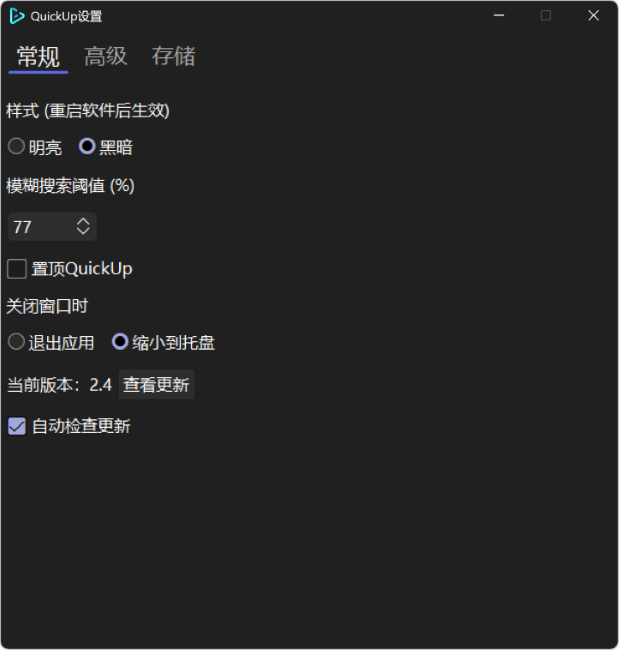
Theme
In QuickUp, you can set the appearance of it within light-mode or dark-mode, or follow the system theme. The last change will work after restarting QuickUp.
Searching threshold
Set the threshold for fuzzy search. Noted that user should press the Enter key if making the change directly in the input box.
Maximum number of matching results
Set the maximum number of matching results. 0 is unlimited. Currently, it can be set from 0 to 10. Noted that user should press the Enter key if making the change directly in the input box.
Making QuickUp topmost
It is a function like its name.
Closing QuickUp to system tray
It is a function like its name.
Updating
User can check the version of QuickUp by clicking the button, or make QuickUp check new version by itself.
When user turns on QuickUp auto-checking, the new installer will be downloaded automatically. But user can install QuickUp of new version by self whether they turn on auto-checking or not.
Advanced
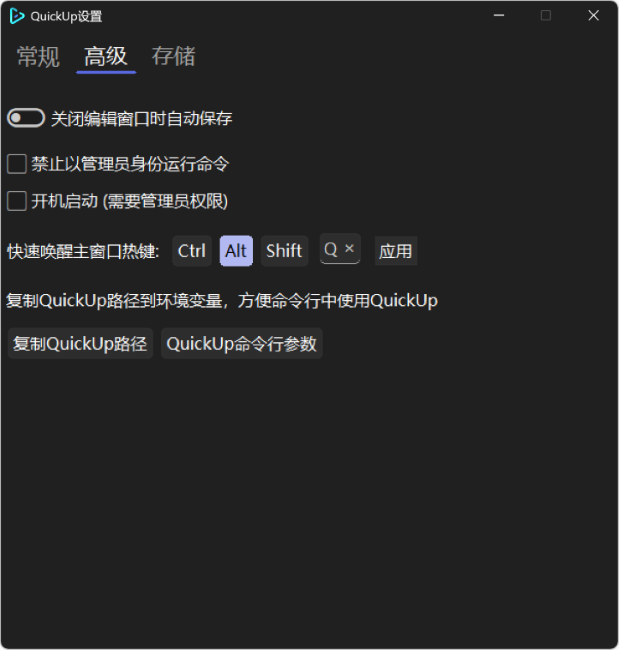
Auto-save when closing editor window
When user turns on this function, editor window will try to save the task when user closes it. Noted that it may be failed if one of the cases that stop editor saving a task occurs.
Forbidding task with administrator rights
It is a function like its name.
Starting QuickUp upon startup
QuickUp will register the startup application information <quickup-path> -s in the registry ` HKEY_LOCAL_MACHINE\Software\Microsoft\Windows\CurrentVersion\Run`.
Setting hot-key to raise QuickUp from system tray
User can select function keys (at least one) in Control, Alt, Shift and with a character in English as a hot-key, to raise QuickUp from system tray.
It can only raise the root workspace main window. But when there are multiple workspaces, a selection window will appear for selection.
QuickUp command line
User can use following arguments to start QuickUp:
-w | --workspace [name]: open the specific workspace.-t | --task [name]: open the specific task.-s | --silent: open QuickUp as silent-mode. (only use when QuickUp can be closed to system tray)
Storage
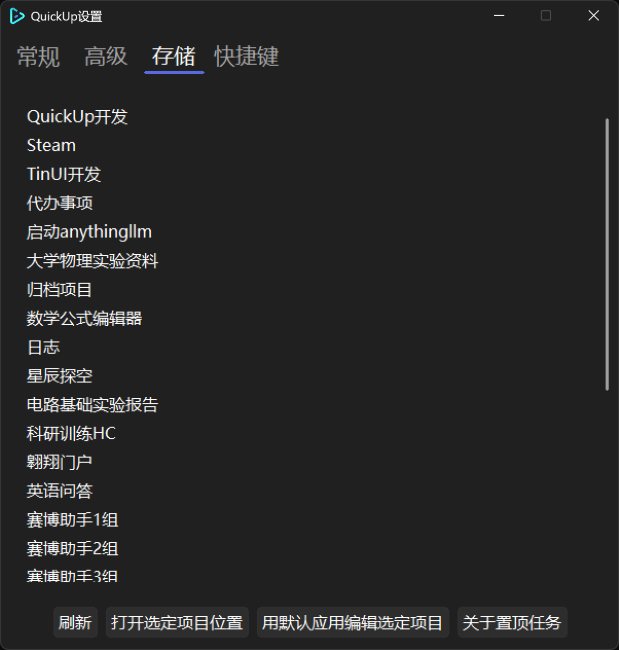
In this page, user can view the structure of his or her workspaces and tasks.
User can refresh the view list or to open a task or a workspace folder.
Shortcut
In this page, user can see all shortcut keys that QuickUp supports.
Workspace selection
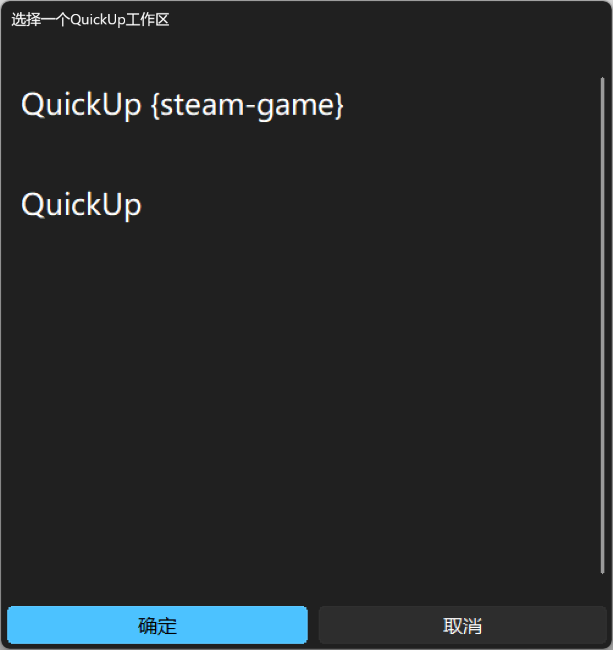
When there are multiple workspaces and QuickUp is awakened using a hotkey, this window will be displayed for selection. Currently, up to the first 10 workspaces are supported.
System Tray
QuickUp can be closed to system tray. It can only be stopped by pressing the quit-button of the menu (mouse-right-click to show the menu) or shutdown the computer.
QuickUp (root workspace) can be raised by using the hot-key. Be sure there is not another application using the same hot-key.
Command Line
quickup [-w|--workspace] [-t|--task] [-s|--silent]
-w,--workspace: open specific workspace. When there is no -t, this command just opens a workspace of QuickUp window.
-t,--task: run specific task.
-s,--silent: close to system stray if it can when QuickUp start.